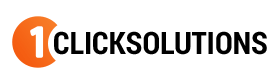Definitions
Terms you've heard before that no one has ever taken the time to explain!- Cursor - the pointer or arrow like thing on the screen that moves when you move your mouse.
- Left Click - refers to clicking on the left mouse button. (always 1 click only)
- Right Click - refers to clicking on the right mouse button. (always 1 click only)
- Double Click - refers to clicking twice in rapid succession on the left mouse button.
- Drag - left clicking on an object (icon) but hold the left mouse button down. Move your mouse and the object moves.
- Drag and Drop - used primarily for copying of files by dragging a file or icon and releasing the mouse button.
- Highlight - using the mouse, depress the left mouse button. With the button depressed, drag the cursor/mouse pointer over the object or text you wish to highlight.
- Scroll Bar - A bar on the side of the screen that is visible when the contents on a page are bigger than the screen. If the contents are wider than the screen a scroll bar will appear on the bottom of the screen too. To navigate using the scroll bar simply "click and drag" it up/down or left/right.
- Desk Top - the potion of your computer screen taht is displayed when you turn your computer on.
- ICON - the little tiny pictures on your computer screen that represent programs or files. The little pictures or images down by your clock (System Tray) are an example of Icons.
- Task Bar - the area usually at the bottom of your screen where you can see what programs you are running. If you look down on your task bar, you should see the word "Definitions". This is the name of the web page you are on.
- System Tray - the area down next to your computers clock. The Icons that appear in the system tray represent programs that are currently running and consuming your computers resources. Tech tip, if more than 4 Icons are visible in the system tray it's possible that you are wasting computer resources and losing speed. Contact One Click Solutions to learn how to ensure you haven't fallen prey this common problem associated with downloading programs from the internet.
- Quick Launch Bar - the area on the Task Bar that is usually located next to your "Start" button (lower left) . Program Icons on the Quick Launch bar only require one click to launch them. Tip...To add a program icon to your Quick Launch Bar, simply "Drag and Drop" the Icon of the Program you want to the Quick Launch Bar